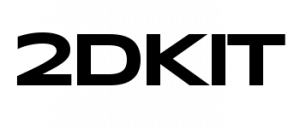CrossInstall
Playable Ads Tutorial :
How to Create Playable Ads for CrossInstall
Follow these steps to create and publish CrossInstall ( MoPub / Twitter ) playable ads.
Overview
This guide will show you how to create and publish a playable ad for CrossInstall with 2DKit in just a couple minutes.
The total file size of this playable ad, a Shoot ‘Em Up game will be 239 KB (without gzip).
Sample Project
http://developer.2dkit.com/samples/playable-ad-shmup.zip
Relevant Classes
http://developer.2dkit.com/api/ez/NotifyAdClicked.html
http://developer.2dkit.com/api/kit/System.html#notifyAdClicked
Handling the Call to Action
Handling the call to action with an Action in 2DKit Creator.
Drag the NotifyAdClicked action from the ez package folder.
When published for CrossInstall, this will call ( window.parent.postMessage(‘click_go’, ‘*’ ).
A good place to put this call to action is in an end card game over screen.
Handling the call to action with code.
Add the following code to your game to handle the call to action.
System.notifyAdClicked();
When published for CrossInstall, this will call ( window.parent.postMessage(‘click_go’, ‘*’ ).
Publishing the Ad
To publish select the following menu option in 2DKit Creator:
Build->Publish CrossInstall Ad
2DKit will handle building the output in a way that is consistent with CrossInstall’s requirements.
In addition 2DKit will also automatically optimize all files in a way that typically results in a 70-90% reduction in file size.
You will receive a zip containing the html file that should be used in the campaign.
You will also receive a working link that can be used to streamline testing and iteration as described below.
Testing with Creative Preview App
Creative Preview is an Android and iOS mobile app for previewing mobile creatives on a phone or tablet.
After installing the Creative Preview app, following these steps to manually add a creative from the 2DKit URL you receive after publishing.
- Tap Add
, then tap Display.
- Enter a name for the preview.
- Enter the creative’s URL you received after publishing via 2DKit (e.g. https://youridgoeshere.apps.2dkit.com/crossinstall-ad) .
- Select the ad type,”Interstitial”.
- Enter the width and height of the creative.
- Tap the Load Interstitial button (if displayed).
- You should now see the creative displayed on your device.
Note that in order to test the CTA (call to action) click, the creative must be deployed to CrossInstall.