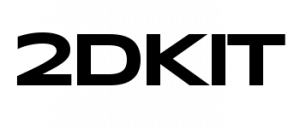How to Create Google Play Instant Apps Tutorial
Follow these steps to create and publish Google Play Instant Apps.
Overview
2DKit allows you to easily create and publish quick-loading Google Play Instant Apps. Instant Apps are a great way to let users try your app before they decide to install it. This guide will show you how to create and publish a Google Play Instant App with 2DKit in just a couple minutes.
Learn more about Instant Apps here:
https://developer.android.com/topic/google-play-instant/overview
The total file size of Instant Apps created using 2DKit is under 1 MB, which allows a truly instant experience.
Creating the Instant App
Create the Instant App as you would a playable ad. You can use some playable ad sample projects if you are just getting started.
To handle the call to action use the NotifyAdClicked Action to prompt the user to install the app.
Publishing the Instant App
To publish select the following menu option in 2DKit Creator:
Build->Publish Google Play Instant App
2DKit will handle building the output in a way that is consistent with Google Play’s Instant App requirements.
In addition 2DKit will also automatically optimize all files in a way that typically results in a 70-90% reduction in file size.
You will receive a zip containing the apk file that should be used for testing and final publishing.
Testing with Android Studio
Android Studio is software provided by Google that allows you to easily test an Instant App on your device. Follow the steps here to setup Android Studio.
After installing Android Studio, following these steps to test the apk you receive from 2DKit.
-
-
- If you have an installed version of your app on your test device, uninstall it.
- Connect your Android device to your local computer
- Run your instant app on your test device by entering the following command:ia run android-instant.apk
- You should now see the instant app displayed on your device.
- Play through the app and tap the call to action. This will show a warning during local testing but will work properly after final publishing is complete.
-
After you have confirmed that the Instant App looks good on your device follow the steps here for final publishing.
https://support.google.com/googleplay/android-developer/answer/7381861?hl=en