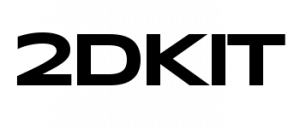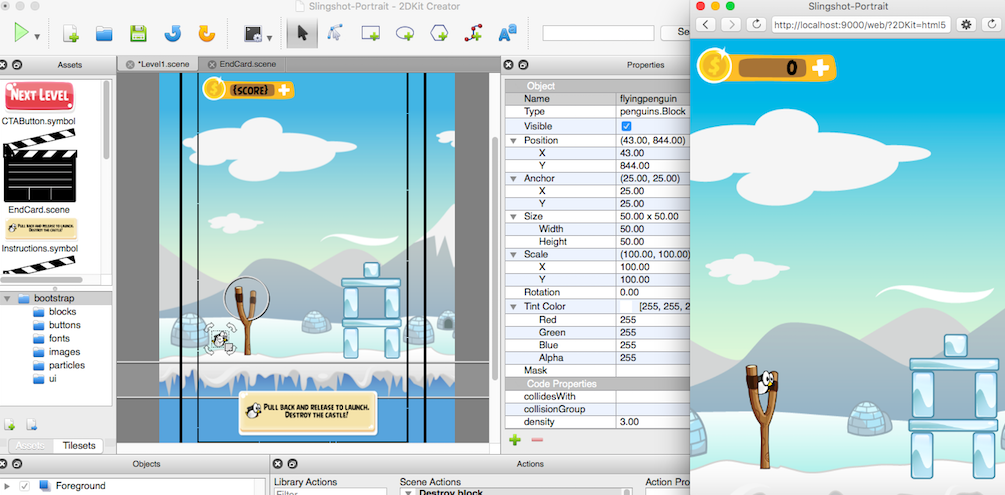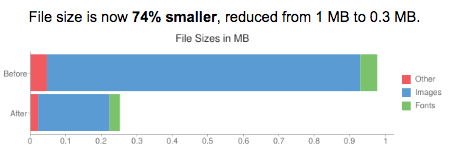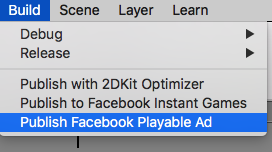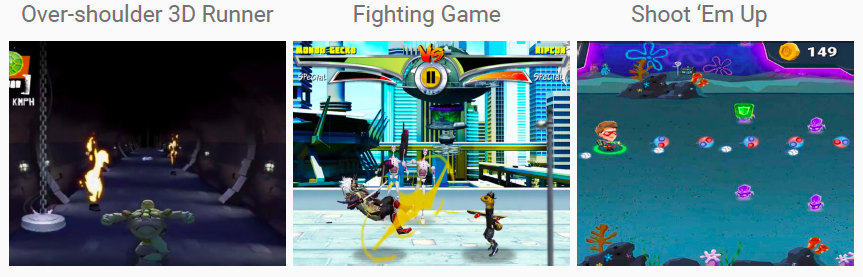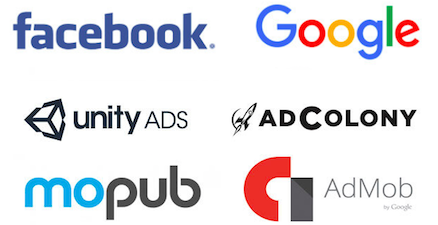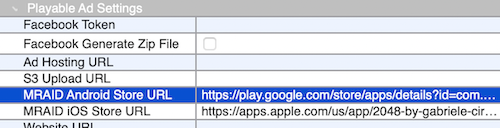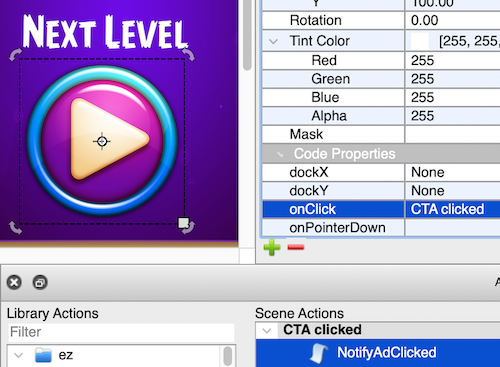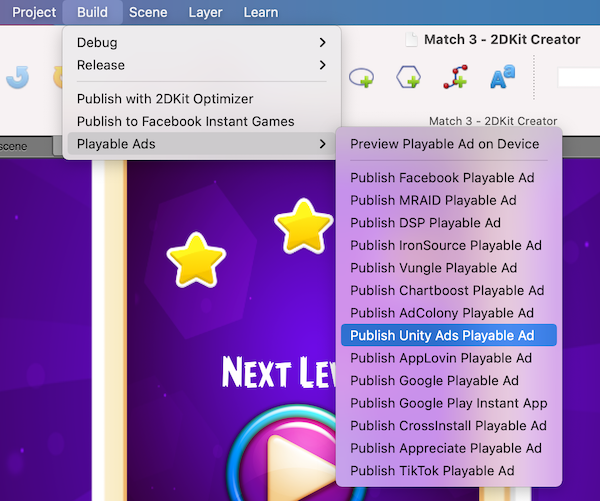Overview
This guide will show you how to create and publish a playable ad for Google Ads (UAC, Adwords, Admob, interactive end cards (HTML5), and rewarded playable ads) and with 2DKit in just a couple minutes.
The total file size of this playable ad, a Shoot ‘Em Up game will be 239 KB (without gzip).
Google Playable Ads Video Tutorial
Play Video Tutorial: Playable Ad Creation for Google Ads UAC
Sample Project
http://developer.2dkit.com/samples/playable-ad-shmup.zip
Handling the Call to Action
When publishing to Google Ads, adding NotifyAdClicked to a click event handler will take you the AppStore or Google Play Store link that you configure for the campaign at your Google Ads dashboard.
Go here for detailed Google campaign creation steps–
Google Ads App Campaign Creation
For other ad networks configure the App Store and Google Play Store links in 2DKit Creator ->Project->Project Settings->Playable Ads Tab
Handling the call to action with an Action in 2DKit Creator.
Drag the NotifyAdClicked action from the ez package folder in the 2DKit Creator Actions panel.
This will call ExitApi.exit()
A good place to put this call to action is in an onClick event handler action in the end card game over screen.
Handling the call to action with code.
Add the following code to your game to handle the call to action.
System.notifyAdClicked();
This will call ExitApi.exit()
Publishing the Ad
To publish select the following menu option in 2DKit Creator:
Build->Playable Ads->Publish Google Playable Ad
2DKit will handle building the output in a way that is consistent with Google’s requirements.
In addition 2DKit will also automatically optimize all files in a way that typically results in a 70-90% reduction in file size.
You will receive a zip containing google-ad.zip.
Go here for detailed Google campaign creation steps–
Google Ads App Campaign Creation
Testing
To test go here and check “Select for App Campaigns”:
https://h5validator.appspot.com/adwords/asset
Upload the google-ad.zip
Click the eye icon to show the ad preview.
Play through and click the CTA to verify it shows a confirmation about exit api.
Questions / Troubleshooting
Can 2DKit export an engaging playable ad with a file size small enough to meet the playable ads/HTML5 requirements for Google Ads?
Yes. You can see in the linked project (239 kilobytes) that 2DKit’s small runtime and asset optimization technology really excels when it comes to delivering tiny project output. Starting with a small initial file size leaves extra room for high-quality animation and video.
How can I prevent Google h5validator page warnings (e.g. “Missing click tag check” , external ExitAPI) after uploading my 2DKit playable ad zip file?
This means the incorrect Google h5validator page is being used for testing. There are multiple Google h5validator pages that look similar, so it is important to use the correct one.
Google’s documentation links to the correct h5validator page that should be used for app ads testing.
https://support.google.com/google-ads/answer/7584219?hl=en
Use the Adwords h5validator page here (as described in Google’s documentation) with the app install campaign option checked–
https://h5validator.appspot.com/adwords/asset
For app install ads and playable ads do not test with any other h5validator pages. For example this page should NOT be used. https://h5validator.appspot.com/dcm/asset
Is it possible to verify that a CTA click goes to the app store (rather than a test page) before the ad campaign is live?
For many platforms it is expected that you will see a test page after clicking the CTA if the campaign is not live. If you want to verify that clicking the CTA will properly go to the app store before the campaign is live, you can do the following. Configure the App Store and Google Play links in 2DKit Creator ->Project->Project Settings->Playable Ads Tab and then publish as MRAID as described here–
Create MRAID Playable Ads Tutorial
How can I prevent Google from displaying an error (e.g. mime type error, etc.) when trying to upload a 2DKit zip file ?
Make sure that you are uploading the file called google-ad.zip (found after unzipping the build_xxxxxxxxxx.zip file you receive from 2DKit). If you try to upload build_xxxxxxxxxx.zip to Google instead of google-ad.zip then you will get an error.
More info
Google Ads Playable ads for App campaigns
Relevant Classes
http://developer.2dkit.com/api/ez/NotifyAdClicked.html
http://developer.2dkit.com/api/kit/System.html#notifyAdClicked